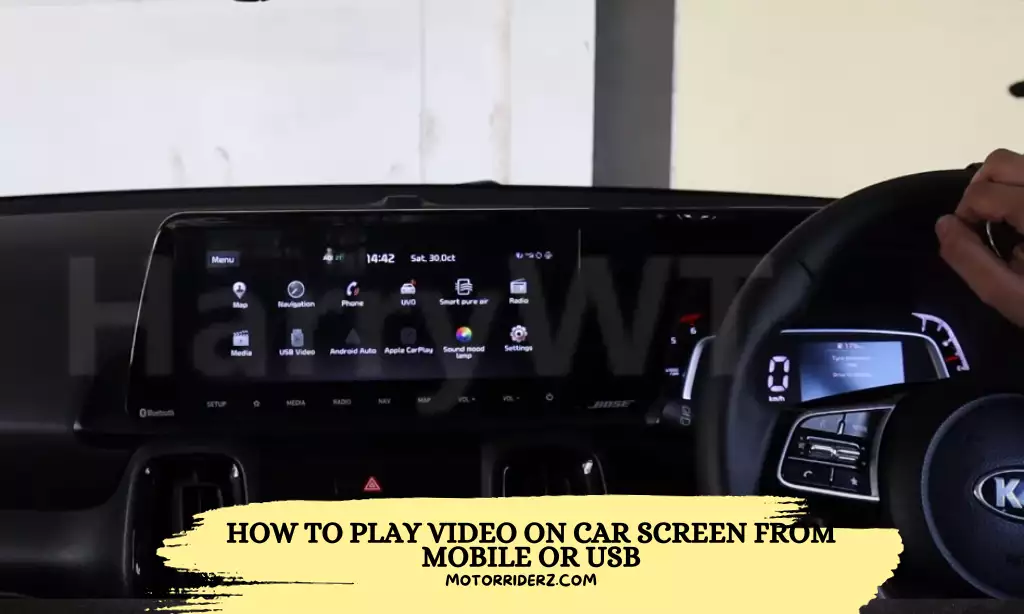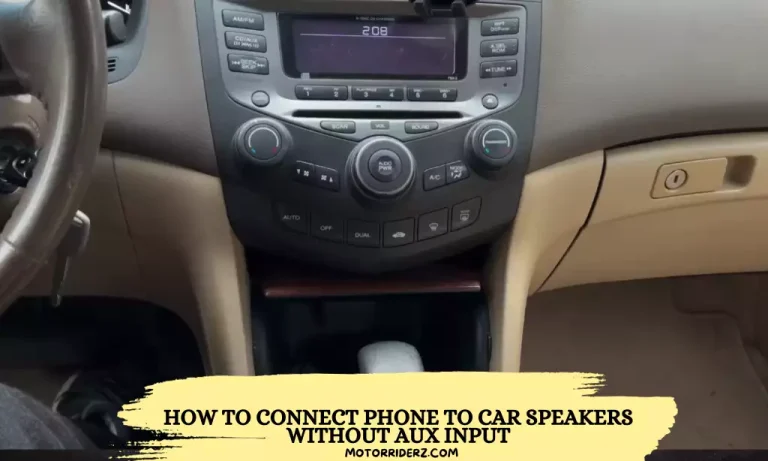How to Play Video on Car Screen from Mobile Or Usb?
To play videos on your car screen from a mobile or USB, simply copy the video files onto a USB drive and connect it to your car’s USB port. This allows you to watch videos without relying on mobile data or an internet connection.
You can also connect your phone to your car’s video player using Bluetooth or a USB cable, depending on the type of car and phone you have. This provides a seamless way to enjoy videos while on the road.
Connecting Your Phone To The Car Screen
Using Bluetooth to connect your phone to the car’s video player is a convenient way to play videos on the car screen. Here is a step-by-step guide on connecting an Android phone to the car using Bluetooth:
- Ensure that Bluetooth is enabled on both your phone and the car’s video player.
- On your phone, go to the Bluetooth settings and search for available devices.
- Select the car’s video player from the list of devices.
- Follow the on-screen prompts to complete the pairing process.
- Once connected, you can now play videos from your phone on the car screen.
Another option for connecting your phone to the car screen is via a USB cable:
- Plug a USB cable into the car’s USB port.
- Connect the other end of the cable to your phone.
- Your phone may prompt you to select the USB connection mode, such as “File Transfer” or “Media Transfer”.
- Select the appropriate mode to enable video playback on the car screen.
By following these simple steps, you can easily play videos from your phone on the car screen using Bluetooth or a USB cable.
Playing Videos From Mobile On Car Screen
Copying video files to your phone for car screen playback is a simple process. First, make sure that your phone supports video playback and has enough storage space. Next, connect your phone to your computer using a USB cable and transfer the video files to a folder on your phone. Alternatively, you can also download video files directly onto your phone if you have a stable internet connection.
When it comes to playing videos on your car screen, it is important to ensure that the video file is in a compatible format. Most car screens support popular video formats such as MP4, AVI, and WMV. If you have videos in other formats, you may need to convert them using video conversion software or apps.
To play videos from your phone on the car screen, you can connect your phone to the car’s USB port using a USB cable. Some car models also support wireless video playback via Bluetooth or Wi-Fi. Follow the on-screen instructions on your car’s infotainment system to select and play the videos from your phone.
Playing videos from your mobile on car screens can be beneficial in many ways. It allows you to enjoy your favorite movies, music videos, or educational content while traveling. It also provides a convenient way to keep passengers entertained during long drives. Additionally, playing videos from your phone eliminates the need for separate DVD or CD players, saving space and reducing clutter in your car.
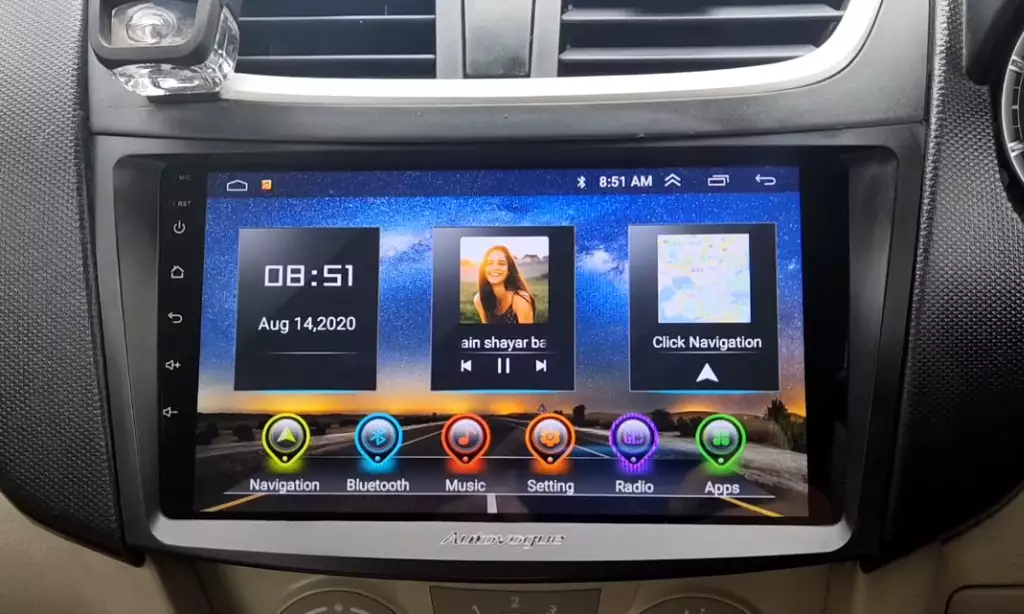
Playing Videos From Usb On Car Screen
Playing videos from a USB on a car screen is a convenient option for those who want to watch videos without relying on mobile data or an internet connection. To do this, simply transfer the video files to a USB flash drive and plug it into the car’s USB port.
This allows you to easily access and play the videos on the car screen. When organizing video files on the USB drive, it’s helpful to create folders or categories to easily navigate and find the desired videos. For easy playback, ensure that the video files are in a compatible format for the car screen. Following a step-by-step guide can help you navigate the process effectively.
Playing videos from a USB on car screens offers advantages such as greater control over the content being played and the ability to watch videos on a larger screen. Enjoy your favorite videos on the go using this simple and convenient method.
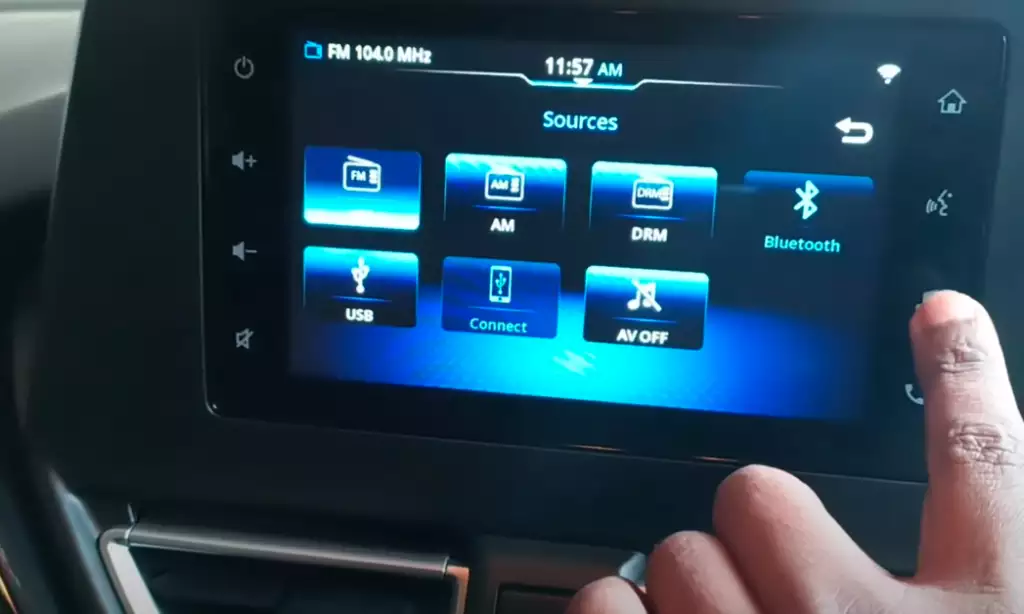
Troubleshooting And Tips
Playing videos on car screens from a mobile device or USB drive can sometimes encounter certain issues. Here are some common problems you may come across and their solutions:
- Quality issues: To optimize the video quality, ensure that the video file is in a compatible format (such as MP4) and has a resolution suitable for the car screen. Avoid using high-resolution videos that might cause buffering or playback problems.
- Compatibility: Make sure the car screen supports the desired video format. Check the car’s user manual or contact the manufacturer for specifications.
- Connection problems: If the video playback doesn’t start or gets interrupted, check the mobile device or USB connection. Ensure that the cable is securely plugged in and try using a different USB port or cable to rule out any connectivity issues.
To ensure a smooth video playback experience on your car screen:
- Use video editing software to optimize the video file by compressing it without compromising too much on the quality. This will reduce the file size and minimize buffering issues.
- Choose an appropriate video resolution that is compatible with your car screen’s capabilities. Lower resolutions like 720p or 480p are generally recommended for smoother playback.
When using a mobile device or USB for video playback on your car screen, it’s important to take certain precautions:
- Ensure that the mobile device or USB drive containing the video files is free from any malware or viruses. Scan the files before transferring them to avoid any potential harm to your car’s infotainment system.
- Follow the car’s user manual instructions regarding the proper use of mobile devices or USB drives for video playback. Improper use may lead to compatibility issues or even damage to the car’s system.
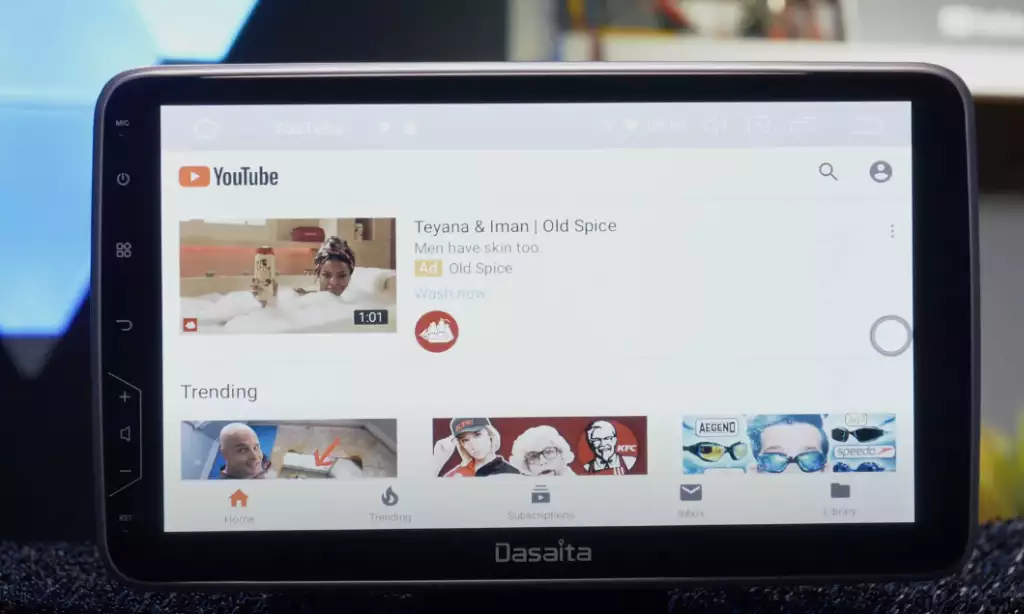
FAQ:
Can I play videos on my car screen from my mobile device?
Yes, many modern car infotainment systems support the playback of videos from mobile devices. Ensure that your car’s multimedia system has this capability, and if so, you can usually connect your mobile device through USB, Bluetooth, or other compatible methods.
What are the common methods to play videos from a mobile device on a car screen?
Common methods include connecting your mobile device to the car’s USB port, using Bluetooth, or utilizing a dedicated multimedia interface such as Android Auto or Apple CarPlay, depending on your device’s compatibility and your car’s features.
How can I connect my mobile device to the car’s USB port for video playback?
Connect your mobile device to the car’s USB port using a USB cable. Some cars have dedicated USB ports for multimedia purposes. Once connected, navigate to the multimedia or video section on your car’s infotainment system to access and play videos from your mobile device.
Is Bluetooth a viable option for playing videos on a car screen from a mobile device?
While Bluetooth is commonly used for audio streaming, not all car systems support video playback over Bluetooth. Check your car’s user manual to confirm whether this feature is available. If supported, pair your mobile device with the car’s Bluetooth system and select the video playback option on your device.
What is Android Auto and Apple CarPlay, and how can they be used for video playback in the car?
Android Auto and Apple CarPlay are interfaces that allow you to connect your Android or iOS device to your car’s infotainment system. They provide a simplified, car-friendly interface for apps, including video playback apps. Connect your mobile device to the car’s USB port, and follow the on-screen instructions to enable Android Auto or Apple CarPlay.
Can I play videos directly from a USB drive on my car screen?
Yes, many car multimedia systems have USB ports that support video playback from USB drives. Copy the video files to a compatible USB drive, plug it into the car’s USB port, and navigate to the multimedia or video section on your car’s display to access and play the videos.
Are there specific video formats that my car’s multimedia system supports?
Car multimedia systems often have specific format requirements for video playback. Commonly supported formats include MP4, AVI, and MKV. Check your car’s user manual or multimedia system specifications to ensure your videos are in a compatible format.
Can I play videos on my car screen while driving?
In many regions, playing videos on the car screen while driving may be restricted for safety reasons. Ensure you are familiar with local regulations before attempting to play videos while driving. Some car systems may have safety features that disable video playback while the vehicle is in motion.
My car doesn’t have advanced multimedia features. Are there aftermarket solutions for video playback?
Yes, there are aftermarket multimedia systems available that offer video playback features. Consult with a professional car audio installer to explore options suitable for your vehicle and preferences.
What do I do if my videos are not playing on the car screen?
Ensure that your videos are in a compatible format, the USB drive is properly connected, and your car’s multimedia system supports video playback. If issues persist, consult your car’s user manual or contact the manufacturer’s customer support for assistance.
Conclusion
Playing videos on your car screen from a mobile device or USB drive is a convenient option for those who prefer not to rely on mobile data or have an internet connection. By simply copying the video files to a USB drive and plugging it into the car’s USB port, you can enjoy your favorite videos on the go.
Whether it’s a road trip or daily commute, this method allows you to have entertainment right at your fingertips. So, give it a try and enjoy a seamless video playback experience on your car screen.