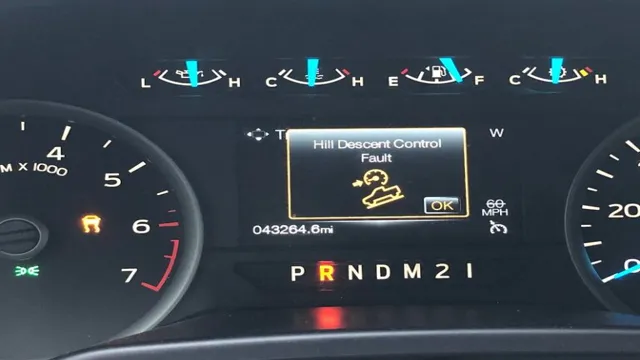Step-by-Step Guide: Installing NOCO Genius2D Battery Charger
Have you recently purchased a NOCO Genius2D and don’t know how to install it properly? Don’t worry; we’ve got you covered. Installing the NOCO Genius2D is a simple process that you can easily do on your own without any professional help. In this blog, we’ll walk you through the step-by-step procedure of installing the NOCO Genius2D.
The NOCO Genius2D is a high-performance battery charger and maintainer that helps keep your car battery in top condition. With its sophisticated technology, the NOCO Genius2D is one of the best chargers on the market, capable of charging 12-volt lead-acid and lithium-ion batteries up to 40Ah. Installing it is a straightforward process that requires zero prior experience.
Simply follow the instructions provided by NOCO and you’re good to go. We’ll discuss each step in detail, so you don’t miss anything. If you’re someone who loves DIY projects or you’re just someone who wants to save some extra bucks and do things on their own, installing the NOCO Genius2D is an excellent opportunity for you.
Not to mention, it will give you a sense of satisfaction knowing that you installed it yourself. So, let’s dive into the process of installing the NOCO Genius2D and get your car battery charged like never before.
Check Your Battery Type
Before you begin installing the NOCO Genius2D, the first step is to check your battery’s type. This is important because the device is designed to work with lead-acid batteries, including wet, gel, AGM, and maintenance-free batteries. To determine your battery’s type, you can check the owner’s manual, look at the label on the battery or consult with a professional.
Installing the NOCO Genius2D on a battery that it is not compatible with can lead to damage and potential safety hazards. So, it’s crucial to ensure that your battery is compatible before proceeding with the installation process. Once you have confirmed that your battery is compatible, you can start installing the NOCO Genius2D following the manufacturer’s instructions.
Determine Compatibility
When it comes to determining compatibility between batteries, one of the first things you need to check is the battery type. Different types of batteries have different chemistries, voltage levels, and physical dimensions, which can affect their compatibility with a particular device or charger. Some common battery types include alkaline, lithium-ion, nickel-cadmium, and nickel-metal hydride.
While alkaline batteries are widely available and can be used in many devices, they may not be suitable for high-drain applications such as digital cameras or flashlights. On the other hand, lithium-ion batteries are often the preferred choice for portable electronics due to their high energy density, light weight, and long life, but they may be more expensive and require special handling. It is important to understand the pros and cons of each battery type and how they relate to your particular needs before making a decision.
Keeping these factors in mind, you can determine which battery type is best suited for your device and ensure optimal performance.

Prepare Your Work Area
When it comes to installing the Noco Genius2D, preparing your work area is essential. First and foremost, make sure the area is well-lit and ventilated. You’ll also need a flat and stable surface to work on, ideally with some space around it.
Keep all the required tools and equipment within reach, so you don’t have to stop and search for them during the installation process. Additionally, it’s always a good idea to clear the area of any clutter or debris to avoid any accidents or mishaps. By preparing your work area in advance, you’ll be able to install the Noco Genius2D safely and efficiently, without any hiccups.
And remember, always prioritize safety first – double-check all connections and ensure everything is snug and secure before firing up the device.
Gather Tools and Materials
Before you start any DIY home improvement project, it’s important to prepare your work area and gather all the necessary tools and materials. This will ensure that you have everything you need at your fingertips and that your work area is safe and organized. Start by clearing out any clutter or unnecessary items from the area and ensuring that there is plenty of space to work.
Next, gather all the tools and materials you will need for the project. This may include hammers, screwdrivers, nails, screws, saws, drills, and safety equipment like goggles or gloves. Make sure that all your tools are in good condition and that you have the right size and type for the job at hand.
Additionally, check to see if there are any special requirements or instructions for the project, such as specific types of nails or screws, and be sure to purchase any necessary items before you begin. By taking the time to prepare your work area and gather all the necessary tools and materials, you will be well on your way to completing a successful DIY home improvement project.
Disconnect the Battery
“Disconnect the Battery” Before attempting any car-related task, it’s essential to prepare your work area to ensure safety. Therefore, when disconnecting a car battery, start by identifying the battery terminals and the battery itself. Locate the negative (-) cable and use a wrench to loosen it.
Once the cable is loose, remove it from the battery terminal. Next, locate the positive (+) cable and repeat the process of loosening and removing it. It’s worth noting that the negative cable should always be removed first to avoid any electrical interference.
Once both cables are disconnected, cover the battery terminals with a plastic cover or tape to prevent any accidental contact. It’s also crucial to make sure that any metal tools or jewelry do not come in contact with the battery cables while doing this task. Ensure that children and pets stay away from your work area to avoid any accidents.
With the battery disconnected, you can now perform any necessary car repairs without the risk of electrical shock or damage.
Install the NOCO Genius2D
Installing the NOCO Genius2D battery charger is a breeze. To get started, locate your desired installation location near an electrical outlet and accessible to your car’s battery. First, connect the red cable to the positive terminal of the battery, and the black cable to the negative terminal.
Make sure the power switch on the NOCO Genius2D is turned off before plugging in the charger. Once plugged in, you can turn the unit on. The NOCO Genius2D’s LED lights will indicate the charging status of the battery, so you’ll know when the battery is fully charged.
With its small size, ease of use, and ability to charge and maintain the life of your car’s battery, the NOCO Genius2D is an excellent investment for any car owner looking for a reliable battery charger and maintainer. So, now that you know how easy it is to install, why not grab one today and keep your car’s battery charged and ready for action!
Position the Charger
When it comes to installing the NOCO Genius2D charger, the position of the charger is crucial. You want to find a location that allows for easy access, while also being protected from the elements. The first step in installing the charger is to locate an area near your vehicle where you want to park and keep your charger.
Then check the length of your car’s charging cable to ensure the NOCO Genius2D charger cable is long enough to stretch from the charger to your car. After that, mount the charger on a solid surface with the screws provided. It is important to mount the charger in a place where there is no water or debris to protect it from any damage.
Make sure to secure the charger tightly to avoid any movement and ensure that your car is plugged in securely every time. With the NOCO Genius2D charger, you can position it in the optimal location for you and your charging needs.
Connect the Charger to the Battery
If you want to ensure your battery is always fully charged and ready to go, installing the NOCO Genius2D is a great option. It’s a compact and portable charger that’s perfect for keeping in your car or garage. To get started, make sure the battery is disconnected from the vehicle and locate the positive and negative terminals.
The NOCO Genius2D comes with clamps that you can attach to the terminals. Once attached, you can plug the charger into a standard wall outlet and let it do its thing! The charger is designed to actively monitor and adjust the charging process to ensure your battery is charged optimally and safely. It’s a simple and effective way to keep your battery in top shape and avoid the hassle of a dead battery when you need it most.
Power On the Charger
If you’re looking to install the NOCO Genius2D charger, the first step is to power on the charger. This can be done by plugging it into an AC power outlet. The NOCO Genius2D is a great option for those looking for a versatile and easy-to-use charger for their car battery.
It offers a range of charging modes and is able to charge a variety of different battery types, including lead-acid, lithium-ion, and AGM batteries. Once you have powered on the charger, you can then connect it to your car battery and begin the charging process. The NOCO Genius2D is designed to be user-friendly, with clear instructions and indicators that make it easy to monitor the charging process and ensure that your battery is being charged effectively.
So if you’re in need of a reliable and efficient car battery charger, consider installing the NOCO Genius2D today!
Monitor Your Charging Progress
If you’re looking for a way to monitor your charging progress, the Noco Genius2D may be exactly what you need. But how do you install it? Don’t worry, it’s easy! First, connect the clamps of the Genius2D to your battery, making sure to connect the red clamp to the positive terminal and the black clamp to the negative terminal. Next, connect the eyelet terminals to the battery if you’re using them.
Once everything is connected, turn the switch on the Genius2D to the “On” position and plug it into a power source. The LED lights will start flashing to indicate that the charger is working correctly. And that’s it! You’ll now be able to monitor your charging progress, as well as keep an eye on things like voltage and temperature.
Overall, the Noco Genius2D is a fantastic tool to help keep your battery in perfect working order, and installing it couldn’t be simpler.
Check the Status Lights
When it comes to charging your electronic devices, it’s important to keep an eye on the status lights to monitor your progress. These lights can provide a wealth of information about your charging status, including how much battery life you have left and whether your device is fully charged. By checking these lights regularly, you can ensure that your device is charging properly and avoid any unnecessary downtime.
It’s also important to keep in mind that different devices may have different status lights, so be sure to consult your device’s manual or support documentation if you have any questions. Overall, monitoring your charging progress through the status lights is an easy and effective way to stay on top of your device’s battery life.
Watch Battery Voltage Levels
Keeping tabs on your watch battery voltage levels is crucial in maintaining a well-functioning device. Knowing when to charge your watch can save you from the inconvenience of a dead battery. By monitoring your charging progress, you can determine how much juice your watch needs and adjust accordingly.
It’s easy to lose track of time, but it’s important not to let the battery drain too low, as this can harm your watch’s battery life in the long run. Similar to checking the fuel gauge on your car, keeping an eye on your watch’s battery life is essential for smooth operation. Don’t let a dead battery catch you off guard! Keep an eye on your watch battery voltage levels and charge it regularly to ensure it’s always ready to go.
Disconnect and Store the Charger
If you’re wondering how to install the Noco Genius2D, it’s actually a pretty straightforward process. First, you’ll need to ensure that your vehicle is turned off and in park before connecting the charger. Then, connect the positive and negative leads to your battery.
Once the connections are secure, plug in the charger to a power outlet. The LED lights on the charger will indicate the charging status and battery level. It’s important to note that you should never touch the clamps while the charger is in use to prevent any electrical shocks or damage to the charger.
Once your battery is fully charged, disconnect and store the charger in a safe place until you need to use it again. By following these simple steps, you can easily and safely install your Noco Genius2D and keep your battery in great condition.
Conclusion
In conclusion, installing the NOCO Genius2D is as easy as pie! Simply follow the accompanying instructions and you’ll be up and running in no time. Trust us, this smart little device will have your car battery in tip-top shape and you’ll never have to worry about being stranded with a dead battery again. So why wait? Get your hands on a NOCO Genius2D today and join the ranks of the smartest car owners out there!”
FAQs
What does Noco Genius2D do?
Noco Genius2D is a battery charger and maintainer that keeps your vehicle’s battery charged and ready to use.
How do I install my Noco Genius2D?
Installing your Noco Genius2D is easy. Simply connect the red clamp to the positive terminal of your battery, and the black clamp to the negative terminal.
Can I leave my Noco Genius2D connected to my battery all the time?
Yes, the Noco Genius2D is designed to be left connected to your battery all the time to ensure it stays charged and ready to use.
Does the Noco Genius2D work with all types of batteries?
The Noco Genius2D is designed to work with most types of 12-volt lead-acid batteries, including AGM, flooded, gel, and lithium.
Can I use the Noco Genius2D to jump-start my car?
No, the Noco Genius2D is not designed to be used as a jump-starter. It is only intended to charge and maintain your battery.