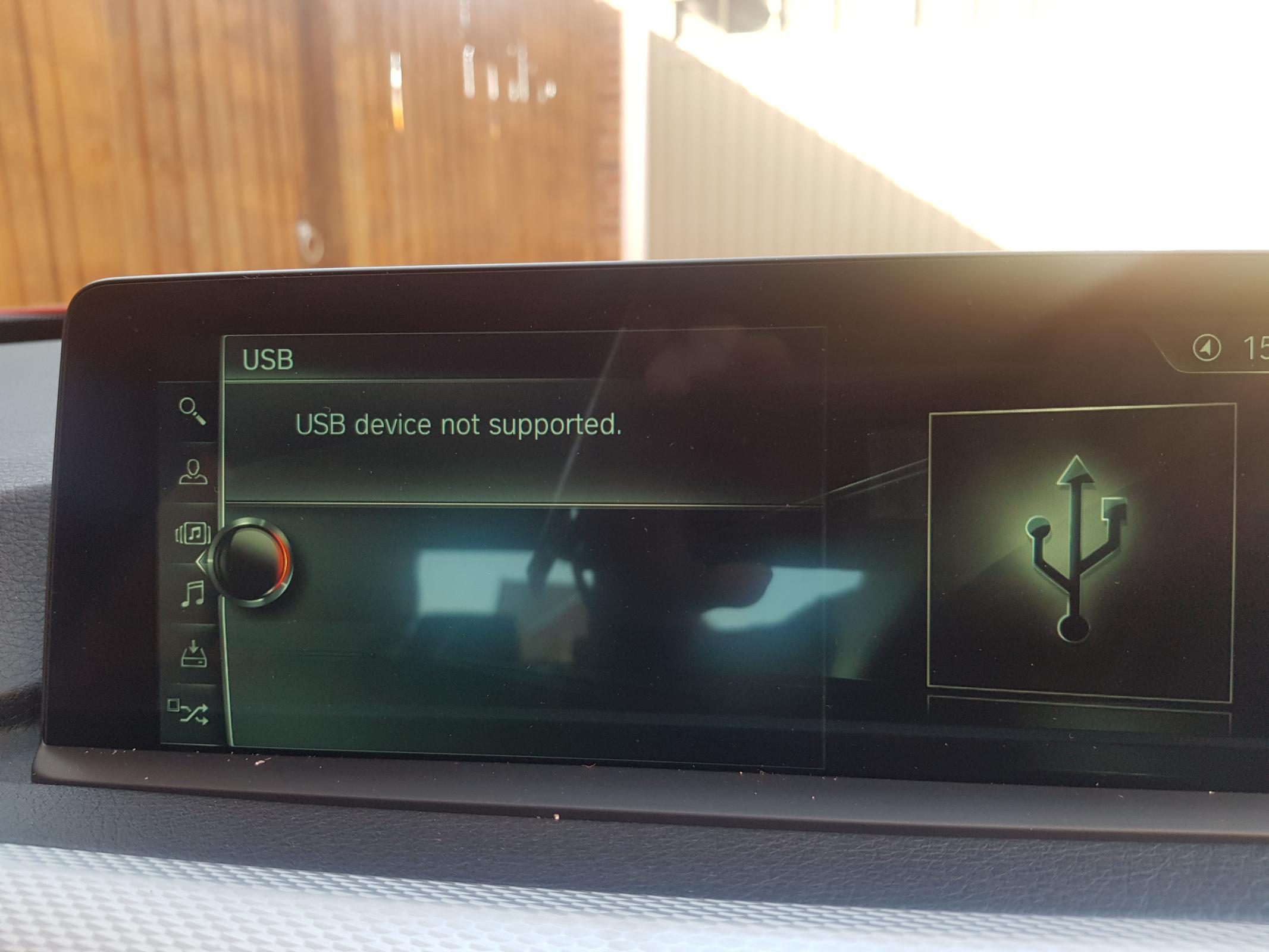BMW USB Not Supported? Quick Fixes to Connect with Ease
Do you drive a BMW and face a “USB Not Supported” error? Don’t worry. This guide will help you fix this issue. Many BMW owners have this problem. Let’s dive into the details.
Why Does BMW Show “USB Not Supported”?
There are several reasons why your BMW might show this error. Here are the common causes:
- Incompatible USB format
- Corrupt files on the USB
- Outdated car software
- Damaged USB port
Now, let’s discuss each cause in detail.
Incompatible USB Format
BMW cars support specific USB formats. Most BMW cars support FAT32 or exFAT format. If your USB is in another format, it may not work.
How To Check Usb Format
- Insert the USB into your computer.
- Right-click on the USB drive icon.
- Select “Properties”.
- Check the “File System” type.
If it is not FAT32 or exFAT, you need to format it.
How To Format Usb To Fat32 Or Exfat
- Insert the USB into your computer.
- Right-click on the USB drive icon.
- Select “Format”.
- Choose FAT32 or exFAT from the “File System” dropdown.
- Click “Start” to format the USB.
Remember, formatting will erase all data on the USB. Make sure to back up your data first.
Corrupt Files on the USB
Sometimes, corrupt files can cause the error. Remove any corrupt files from the USB.
How To Check For Corrupt Files
- Insert the USB into your computer.
- Open the USB drive folder.
- Look for files with strange names or zero size.
- Delete these files.
After deleting the corrupt files, try using the USB in your BMW again.
Outdated Car Software
BMW frequently updates its software. An outdated car software might not support your USB.
How To Update Bmw Software
- Visit the official BMW website.
- Go to the “Software Update” section.
- Enter your car’s VIN number.
- Download the latest software update.
- Follow the instructions to install the update in your car.
Updating the software can solve many issues, including USB errors.

Credit: g05.bimmerpost.com
Damaged USB Port
A damaged USB port can cause the “USB Not Supported” error. Check the port for any visible damage.
How To Check Usb Port
- Inspect the USB port in your car.
- Look for bent pins or dirt inside the port.
- Clean the port with a soft brush if necessary.
If the port is damaged, visit a BMW service center for repair.
Other Tips and Tricks
Here are some additional tips to resolve the “BMW USB Not Supported” error.
- Use a high-quality USB drive.
- Avoid using USB hubs or extensions.
- Ensure your USB is not too large (under 32GB is ideal).
- Try different USB ports in your car.
Follow these tips to avoid common issues with USB drives in BMW cars.
Credit: www.reddit.com
Frequently Asked Questions (FAQs)
| Question | Answer |
|---|---|
| Why is my BMW not reading my USB? | It could be due to incompatible format, corrupt files, or a damaged port. |
| What USB format does BMW support? | BMW supports FAT32 and exFAT formats. |
| How do I update my BMW software? | Visit the BMW website, enter your VIN, and download the update. |
| Can a damaged USB port be fixed? | Yes, visit a BMW service center for repair. |
Frequently Asked Questions
Why Is My Bmw Usb Not Supported?
Your BMW USB might not be supported due to incompatibility with the USB format or corrupted files.
How To Fix Bmw Usb Not Recognized?
Ensure the USB is formatted in FAT32 and contains compatible files. Try a different USB port.
What Usb Format Does Bmw Support?
BMW typically supports USB drives formatted in FAT32. Other formats may not be recognized.
Can Bmw Play Music From Usb?
Yes, BMW can play music from USB drives if the files are in supported formats like MP3.